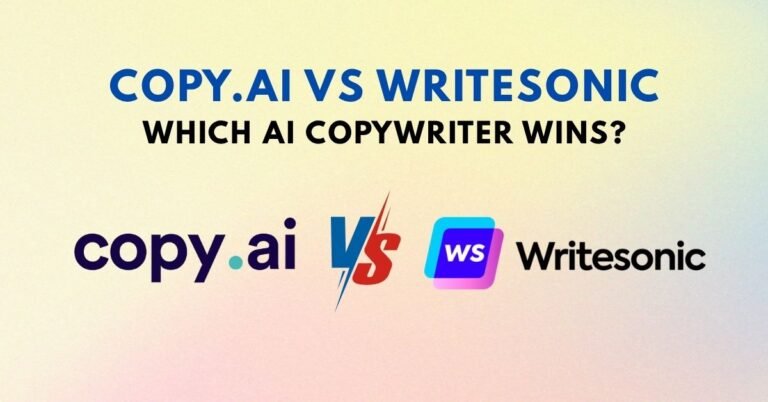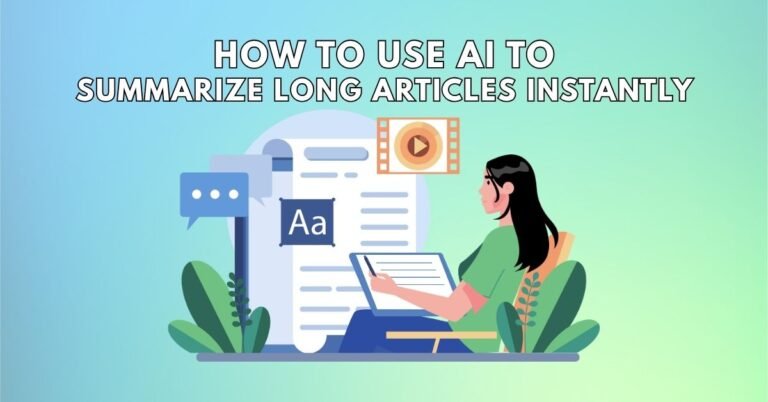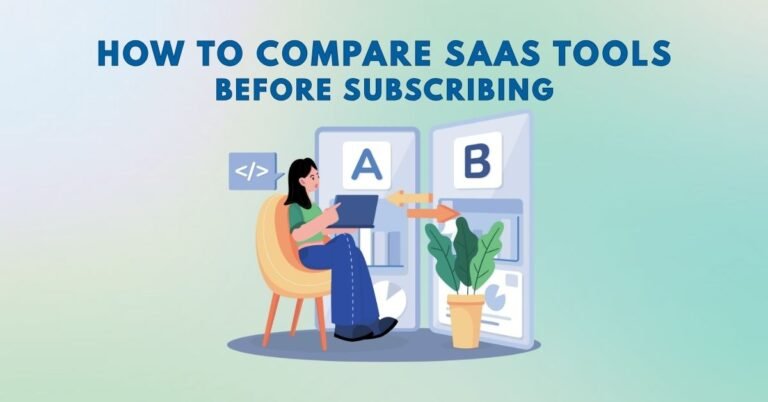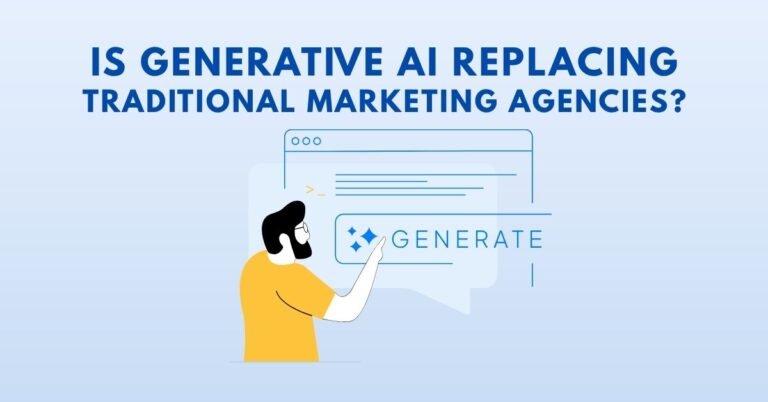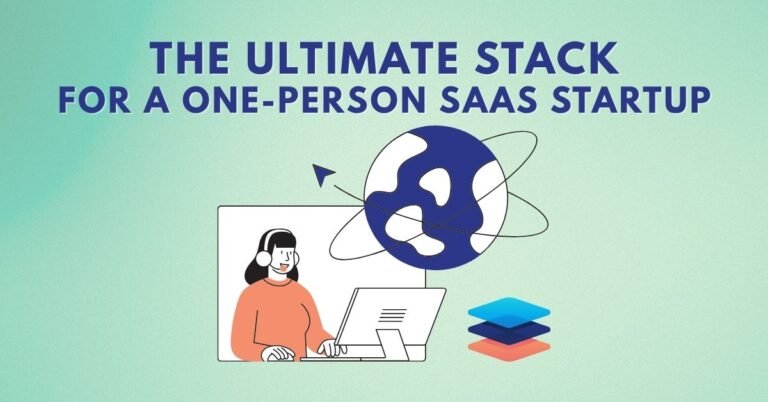Introduction
Content creation is evolving, and the need to repurpose existing content for various platforms has never been more critical. One of the best ways to maximize the reach of your blog posts is by transforming them into engaging YouTube videos. Enter Pictory, an AI-powered tool that makes it incredibly easy to turn your blog content into high-quality videos. In this guide, we’ll walk you through the process of creating a YouTube video from blog content using Pictory, so you can expand your reach, boost engagement, and leverage the power of video marketing.
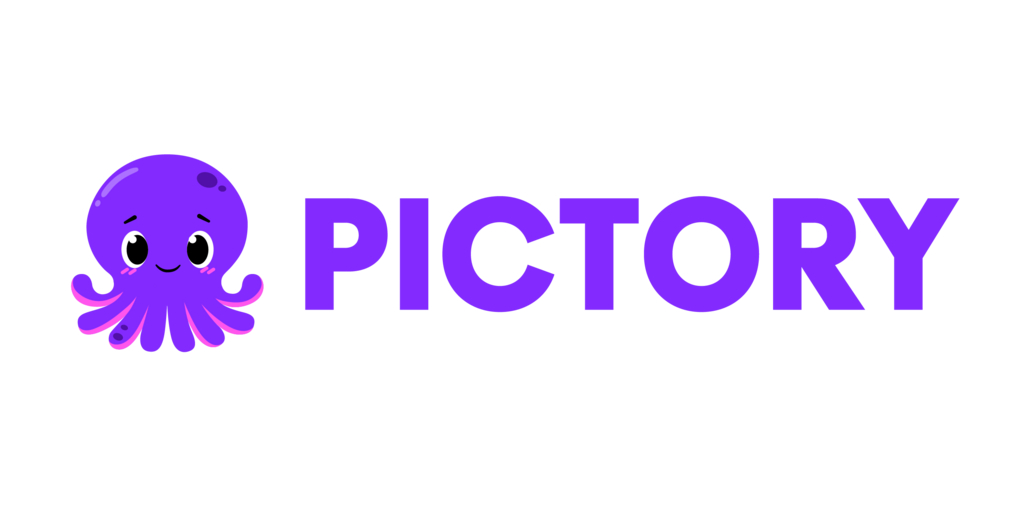
Why Repurpose Blog Content into YouTube Videos?
Before we dive into the steps, let’s quickly explore why repurposing blog content into YouTube videos is a smart idea.
- Broader Audience Reach: YouTube is the second-largest search engine in the world, offering you a massive opportunity to tap into new audiences.
- SEO Benefits: Videos can improve your SEO efforts, especially if they are optimized for YouTube’s search algorithm. Google also tends to favor video content, which can boost your rankings.
- Enhanced Engagement: Videos often lead to higher engagement rates compared to text-based content. You can build trust with your audience through visual storytelling.
- Content Longevity: Videos can live on platforms like YouTube for years, continuing to drive traffic and engagement long after you’ve created them.
By using tools like Pictory, turning your written content into videos is now easier than ever.
How Pictory Helps Turn Blog Content into Videos
Pictory is an AI-powered tool that can help you transform your blog content into engaging videos with minimal effort. It automates much of the video creation process and offers a range of customization options to ensure your video fits your brand’s style and message.
Here’s how it works:
- Input Your Blog URL: You can start by entering the URL of the blog post you want to convert into a video. Pictory will automatically analyze the content and extract key points.
- AI Summarization: Pictory uses AI to summarize the key messages of your blog post, turning it into a script for your video.
- Text-to-Speech: The tool can convert the script into voiceovers using AI-generated voices, saving you the hassle of recording audio.
- Customization: You can tweak the video by adding images, music, and animations to make it more engaging.
- Export and Upload: Once your video is ready, you can export it and upload it directly to YouTube.
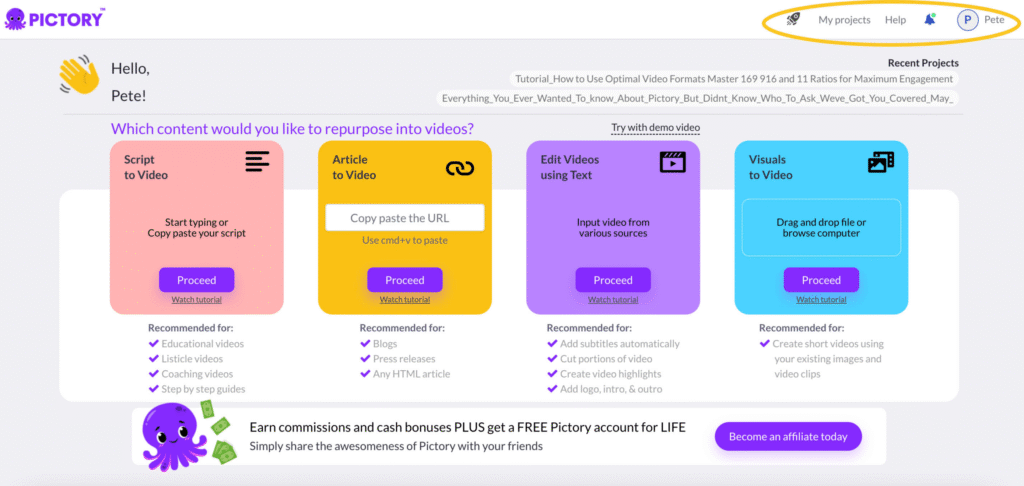
Step-by-Step Guide to Creating a YouTube Video Using Pictory
Now that you know the benefits of using Pictory, let’s dive into the step-by-step process to create your own YouTube video from blog content.
Step 1: Sign Up and Log In to Pictory
The first step is to sign up for an account on Pictory (if you haven’t already). You can use the tool’s free trial to explore its features before committing to a subscription.
- Go to Pictory’s website and create an account.
- Log in and get familiar with the dashboard.
Step 2: Choose the ‘Article to Video’ Feature
Once logged in, Pictory offers a range of tools. To create a YouTube video from blog content, select the ‘Article to Video’ feature. This option will allow you to paste your blog URL and automatically turn the text into a video.
Step 3: Enter Your Blog Post URL
- Copy the URL of your blog post.
- Paste the URL into the provided field on Pictory’s Article-to-Video page.
- Pictory will analyze the content and generate a summarized script based on your blog’s key messages.
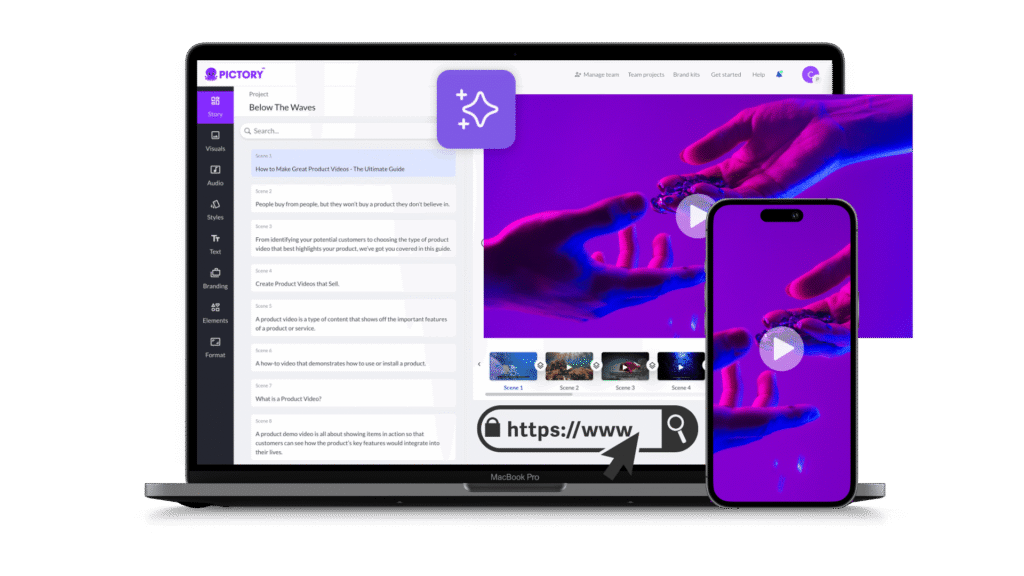
Step 4: Edit the Script
- Once the AI generates the script, you can edit it to suit your needs. You might want to condense certain sections or add additional details for better engagement.
- You can also choose different voiceover styles and adjust the pacing of the script to ensure it matches the tone of your brand.
Step 5: Customize the Video
- Visuals: Pictory allows you to add images, video clips, and animations to your video. Upload any custom visuals, or select from the built-in stock library.
- Voiceover: Choose the voiceover style you prefer. Pictory offers a variety of AI voices, including natural-sounding ones, to ensure your video sounds professional.
- Background Music: Select a background music track that complements your video. Ensure it aligns with the overall vibe you want to convey.
Step 6: Preview and Adjust
Before finalizing your video, preview it to ensure everything looks good. Make any necessary adjustments to the visuals, voiceover, and music.
Step 7: Export and Upload to YouTube
Once you’re happy with the video, click on ‘Export’. Pictory will render the video in high definition, ready for upload to YouTube.
- Download the video file and upload it to your YouTube channel.
- Optimize your YouTube video title, description, and tags for better searchability.
Best Practices for Optimizing Your YouTube Video
To make sure your newly created video performs well on YouTube, here are some optimization tips:
- Use a Compelling Title: Your title should be attention-grabbing and contain relevant keywords like “How to Turn Blog Content into YouTube Videos.”
- Craft a Detailed Description: Use the description to provide context for your video and include relevant keywords. Don’t forget to add links to your blog and social media.
- Tags and Keywords: Include a mix of broad and long-tail keywords to help your video rank higher in search results.
- Engaging Thumbnail: Create a custom thumbnail that reflects the topic of your video and entices viewers to click.
- Call-to-Action: Encourage viewers to like, comment, and subscribe to your channel.
Frequently Asked Questions (FAQ)
1. How long does it take to create a YouTube video using Pictory?
It depends on the length of the blog post and the level of customization you choose. Typically, the process takes between 10 to 30 minutes.
2. Can I use Pictory for free?
Yes, Pictory offers a free trial with limited features. You can explore the tool and decide if it’s the right fit for your content creation needs.
3. Can I add my own images to the video?
Yes, you can upload custom images or choose from Pictory’s built-in stock library to add visuals to your video.
4. Does Pictory support different languages?
Yes, Pictory supports multiple languages for voiceovers and text-to-speech functionality.
5. Can I upload the video directly to YouTube from Pictory?
While Pictory doesn’t offer direct YouTube integration, you can easily download the video and upload it manually to YouTube.
Conclusion
Repurposing your blog content into engaging YouTube videos is a fantastic way to expand your reach, improve SEO, and enhance audience engagement. With Pictory, turning your blog posts into videos has never been easier. By following this guide, you can start creating professional-quality videos in just a few simple steps. Whether you’re a blogger, content marketer, or business owner, incorporating video into your content strategy will give you an edge in today’s competitive landscape.