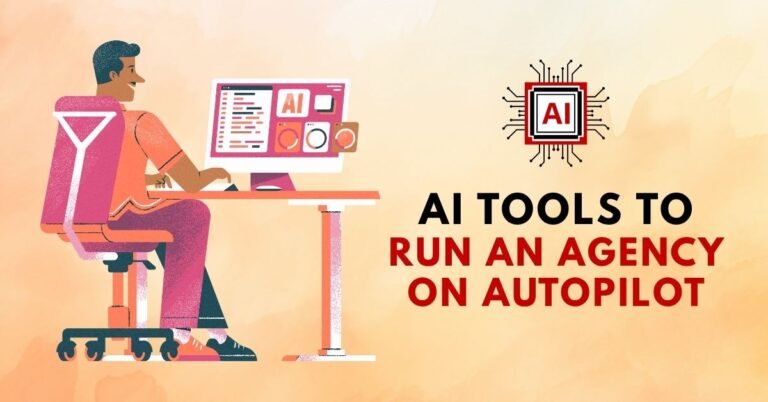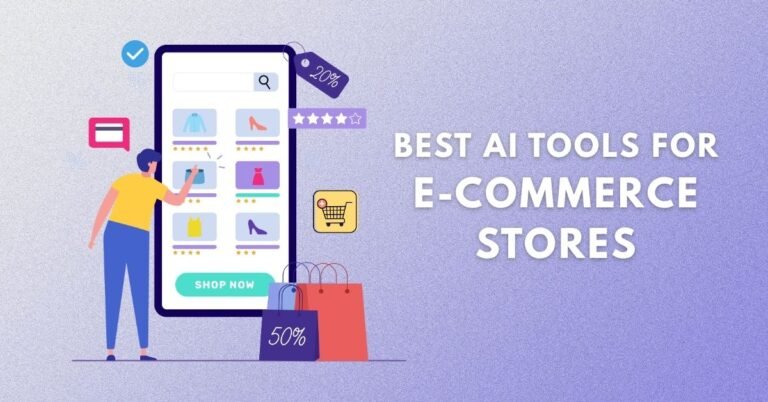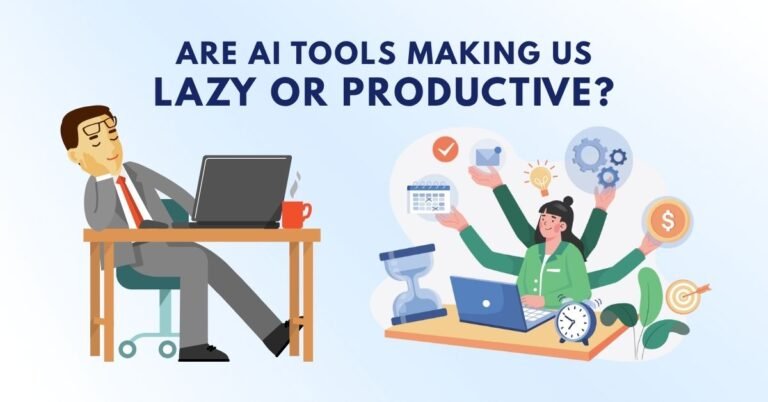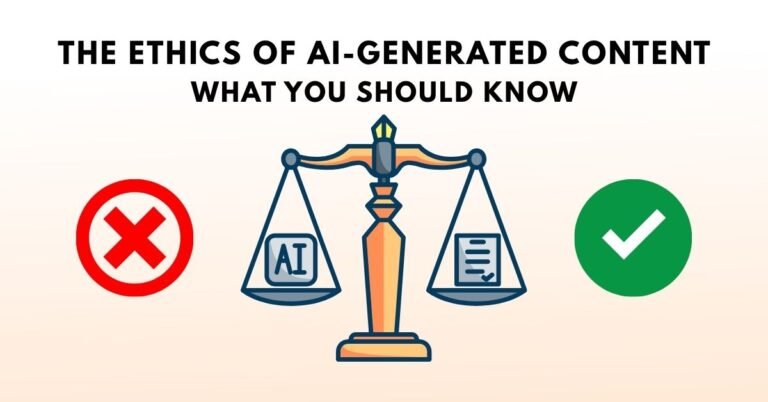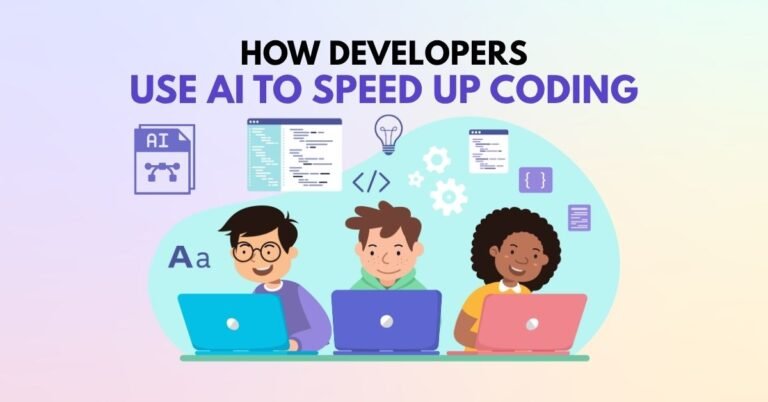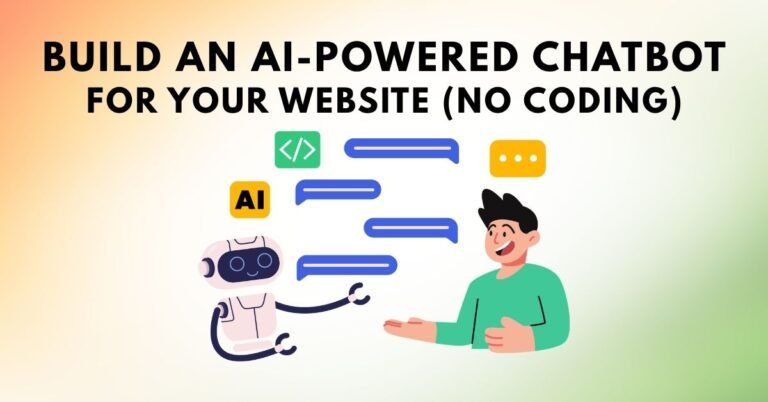Introduction: Revolutionize Your Social Media Graphics with Canva + AI
Creating social media graphics is an essential skill for any digital marketer, influencer, or business. In today’s fast-paced digital world, it’s crucial to produce eye-catching visuals that engage your audience and help your brand stand out. The good news is that you don’t need to be a professional graphic designer to create stunning graphics anymore. With tools like Canva and the power of AI, anyone can create beautiful designs in just a few simple steps.
In this article, we’ll walk you through 5 easy steps to create amazing social media graphics using Canva combined with AI tools. Whether you’re a beginner or experienced user, this guide will help you enhance your social media presence effortlessly.
Set Up Your Canva Account
Before you can start designing, you need to create an account on Canva. Canva is a user-friendly graphic design platform that allows you to create stunning visuals without any design experience. To get started:
- Sign up for a free account at Canva’s website.
- Choose between the free or pro plan, depending on your needs. The free version offers plenty of features, but the pro plan provides additional benefits like premium templates, brand kits, and unlimited folders.
- Once you’ve created an account, you’ll be directed to the Canva dashboard, where you can start your first design.
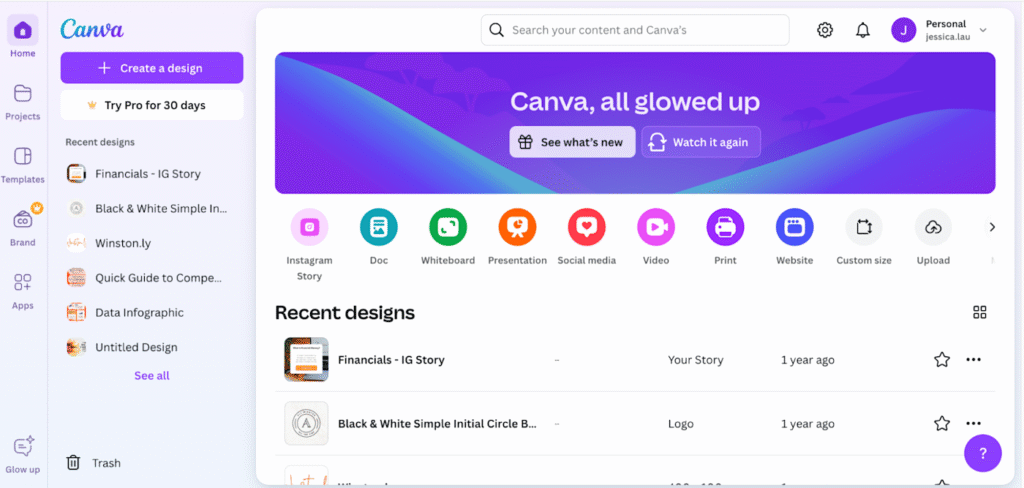
Pro Tip: If you’re looking for an even more professional design, you can subscribe to Canva Pro. This gives you access to a larger range of templates and advanced tools that integrate AI-driven features for enhanced design automation.
Choose Your Design Template
Once you’ve logged into Canva, the next step is to choose the right template for your social media graphic. Canva offers a range of templates tailored for different platforms, including Facebook, Instagram, LinkedIn, and Twitter.
How to Choose the Right Template:
- Pick the social media platform you are designing for (Instagram post, story, Facebook cover, etc.).
- Browse through Canva’s extensive library of pre-made templates that are already sized for the platform of your choice.
- Select a template that fits your brand and message. The beauty of using Canva is that you can start with a fully designed template and customize it to your needs.
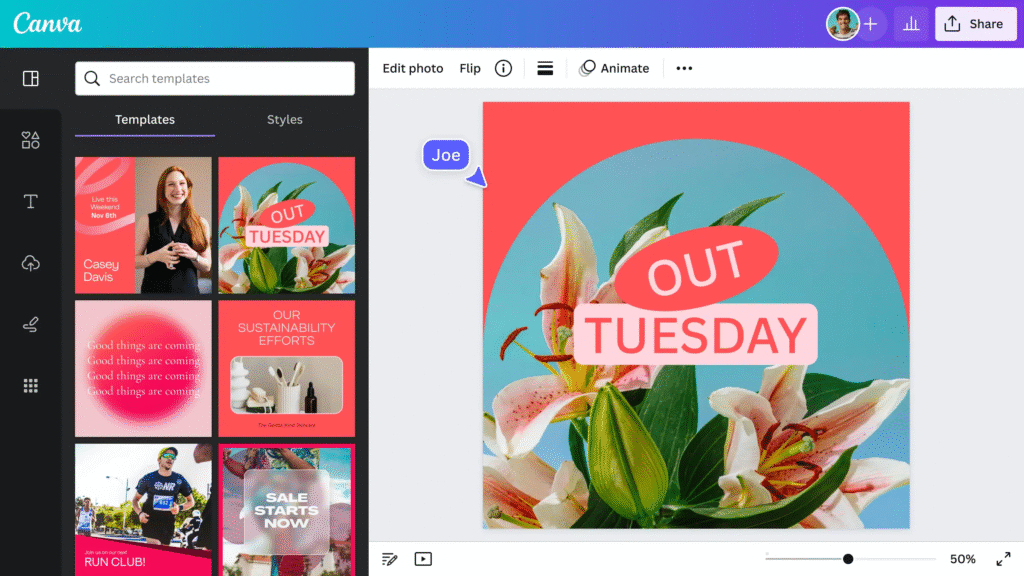
Pro Tip:
AI-driven design tools in Canva can suggest templates based on the keywords you input or your brand’s style. If you’re unsure about which template to choose, let Canva’s AI help!
Customize the Design with AI-Driven Features
Now that you have your template, it’s time to customize the design. Canva’s AI-driven features offer unique tools that allow you to quickly adjust colors, fonts, and even suggest design improvements.
Key AI Features to Enhance Your Design:
- Text-to-Image AI: Use AI to generate visuals based on the text you enter. This feature can automatically create background images or illustrations that match the tone of your design.
- Color Palette Generator: Canva’s AI will suggest color palettes that align with your brand or chosen template, ensuring that your design is visually cohesive.
- Magic Resize: With just one click, Canva’s AI automatically resizes your design to fit different social media platforms, making it a time-saving solution.
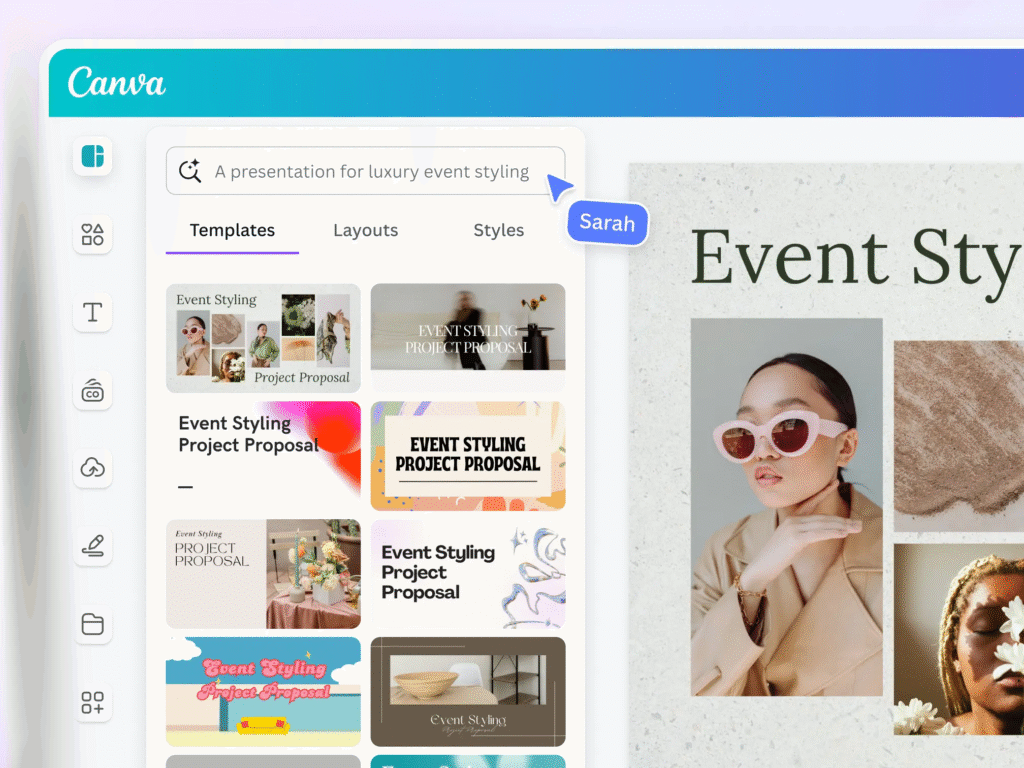
Add AI-Generated Visuals and Text Elements
To elevate your design, add AI-generated visuals and text elements that resonate with your audience. These elements can be fully customized, allowing you to adjust the positioning, size, and style.
Tips for Using AI for Visuals:
- AI-Generated Images: Canva’s AI tool can generate stock photos or illustrations that align with your text or brand theme. This feature is helpful when you need unique images but don’t have access to original photography.
- Smart Text Placement: AI can automatically suggest text placements that make your graphic more readable and visually balanced.
Text Customization:
- Use AI-powered font pairing to choose fonts that work well together and ensure readability.
- Experiment with the AI’s content suggestion feature for relevant text that fits your message and theme.
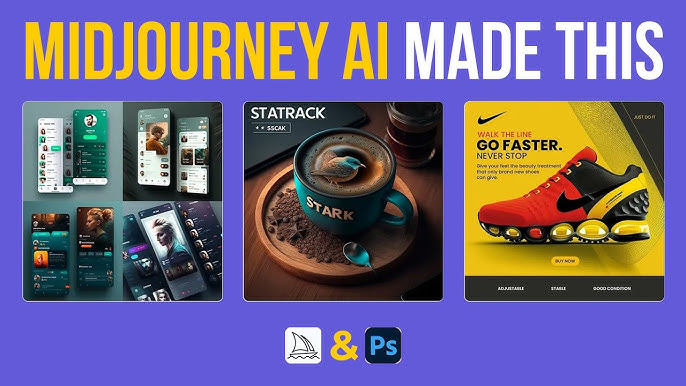
Export and Share Your Social Media Graphics
After you’ve finalized your design, Canva allows you to export your graphic in multiple formats, including PNG, JPG, and PDF. With Canva Pro, you can even export your graphics with transparent backgrounds, ideal for logo designs or overlays.
How to Export Your Design:
- Once you’re satisfied with the design, click the Download button on the top right corner.
- Select the file format that fits your needs (PNG is best for high-quality social media images).
- Canva also allows you to share directly to social media platforms or schedule posts if you integrate with third-party tools like Buffer or Hootsuite.
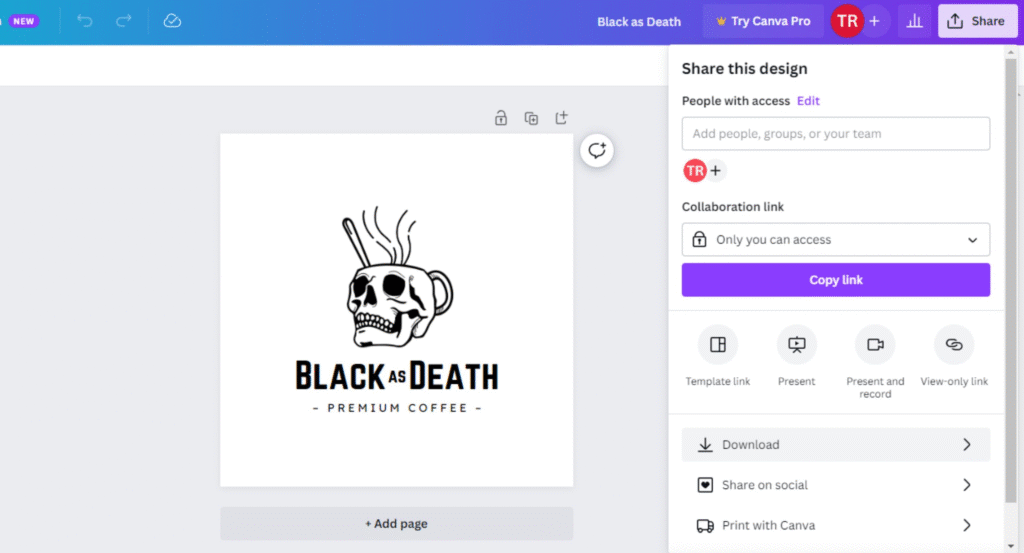
Pro Tip: Keep your design aligned with the platform’s specific dimensions to ensure optimal display. Canva’s AI automatically adjusts the size, but always double-check before posting!
Frequently Asked Questions (FAQs)
1. Can I use Canva AI tools without a pro subscription?
Yes, Canva offers many AI-driven features for free users. However, some advanced tools like the Magic Resize and premium templates are exclusive to Canva Pro.
2. How does Canva’s AI know what colors to suggest?
Canva’s AI analyzes your design and suggests color palettes based on color theory, trends, and your uploaded assets (e.g., logo or images). This ensures that your design looks professional and cohesive.
3. Can I use Canva AI tools for business graphics?
Absolutely! Canva’s AI tools are designed to help businesses create marketing graphics, including flyers, social media posts, banners, and more. They are especially useful for businesses with limited design resources.
4. Does Canva support animated graphics?
Yes, Canva allows you to create animated social media graphics. With Pro access, you can easily animate text, images, and elements to make your design stand out even more.
5. Can I collaborate on designs in Canva using AI?
Yes, Canva allows you to collaborate with team members in real-time. You can share your design and let others add their AI-generated suggestions, improving the final outcome.
Conclusion: Elevate Your Social Media Game with Canva + AI
With Canva and AI-driven tools, creating stunning social media graphics has never been easier. By following the 5 simple steps outlined in this guide, you can quickly design eye-catching visuals that resonate with your audience. Whether you’re looking to create consistent branding or enhance your engagement, Canva’s AI features give you the flexibility and power to design like a pro.
If you’re ready to take your social media graphics to the next level, start using Canva today and unlock the full potential of AI in design!