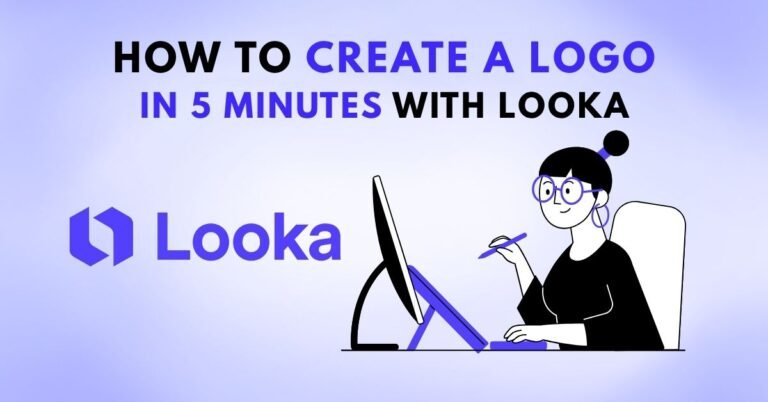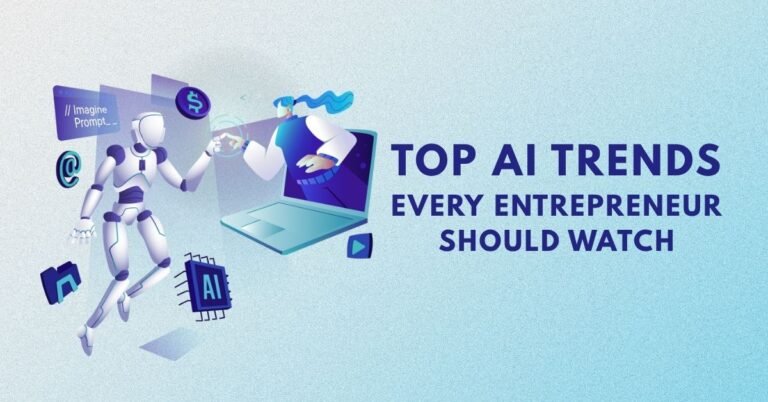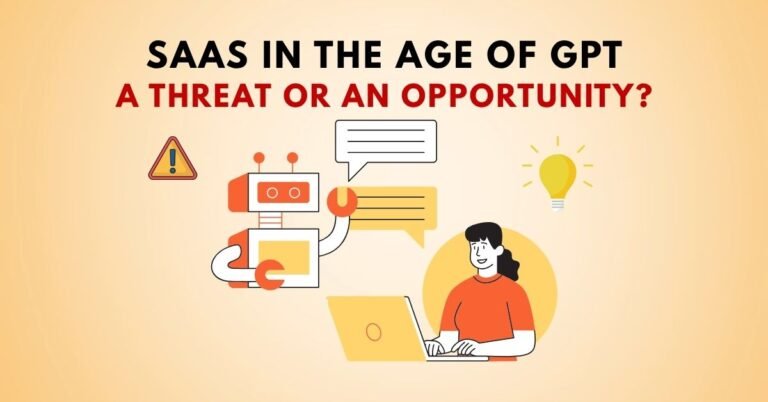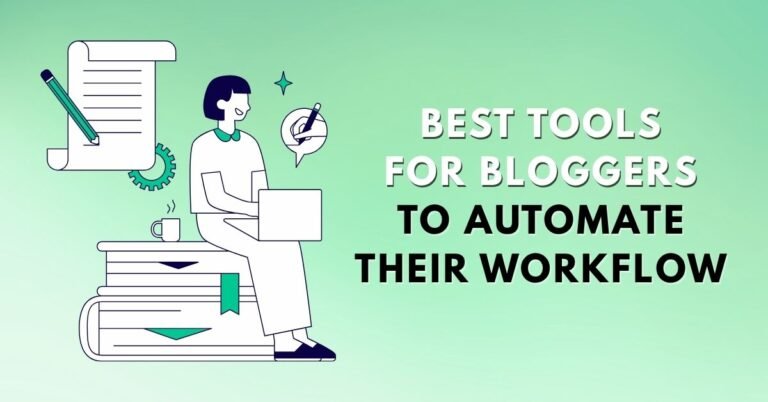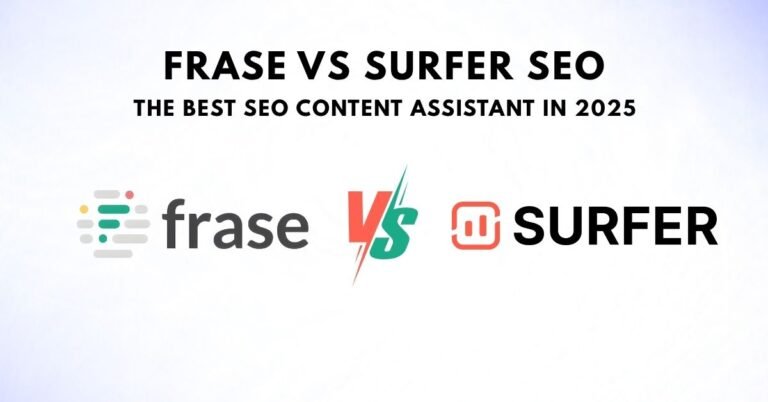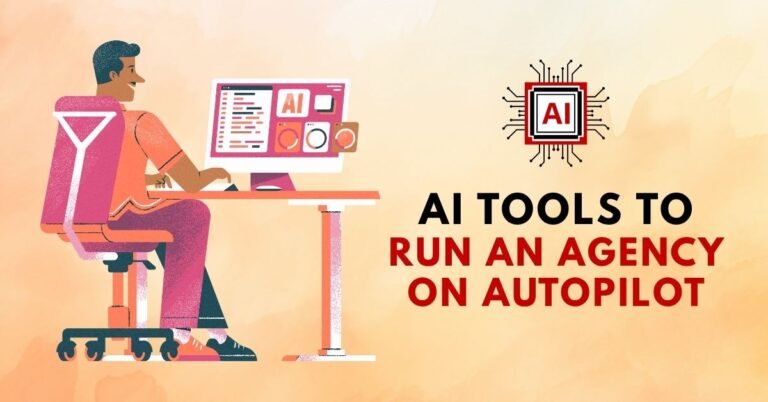Introduction:
Email marketing is one of the most effective strategies for engaging customers and nurturing leads. However, managing and automating email campaigns can often be time-consuming and overwhelming. Fortunately, by integrating Zapier and Mailchimp, you can significantly streamline your email marketing efforts.
In this article, we will explore how you can automate your marketing emails using Zapier + Mailchimp, including step-by-step instructions, the benefits of automation, and how this integration can help you save time, increase efficiency, and improve the overall effectiveness of your campaigns.
Why Automate Your Email Marketing?
Before we dive into the technical aspects of Zapier and Mailchimp integration, let’s first discuss why automating your email marketing is beneficial.
- Save Time:
- Manual email campaigns can be time-consuming. Automating repetitive tasks, like sending welcome emails, follow-ups, and newsletters, allows you to focus on other important areas of your business.
- Increase Efficiency:
- Automation ensures that your emails are sent at the right time without needing constant oversight. This makes your email marketing efforts more consistent and reliable.
- Personalization at Scale:
- Automation helps you personalize your emails by dynamically including subscriber information, such as their name or interests, ensuring a tailored experience for every recipient.
- Improved Accuracy:
- Automation reduces the risk of human errors such as sending emails to the wrong list or forgetting to follow up with a lead.
- Better Analytics:
- Both Zapier and Mailchimp offer robust tracking features, allowing you to measure the success of your campaigns in real-time, optimizing them for better performance.
What is Zapier and How Does It Work with Mailchimp?
What is Zapier?
Zapier is a powerful automation tool that connects over 5,000 apps and services, enabling you to automate workflows between them. You can create automated tasks, called Zaps, that link two or more apps, allowing them to work together without manual intervention.
For instance, you can set up a Zap to automatically add new Mailchimp subscribers from a Google Sheet or trigger an email campaign when a new lead is added to your CRM.
What is Mailchimp?
Mailchimp is a popular email marketing platform that helps businesses design, automate, and manage their email campaigns. It provides a user-friendly interface and advanced features such as email templates, segmentation, and analytics.
How Zapier Works with Mailchimp:
By connecting Zapier to Mailchimp, you can automate a wide variety of tasks within your email campaigns. Some examples include:
- Adding new subscribers from other platforms (like Facebook or your website) to your Mailchimp list.
- Sending welcome emails automatically after a user subscribes.
- Moving contacts between Mailchimp lists based on their behavior or actions.
Step-by-Step Guide to Automating Email Campaigns with Zapier and Mailchimp
Step 1: Connect Your Zapier and Mailchimp Accounts
- Sign up for a Zapier account (if you don’t have one already) at zapier.com.
- In the Zapier dashboard, click on “Make a Zap” to create a new automation.
- Search for Mailchimp in the app directory and select it.
- Connect your Mailchimp account by following the authentication steps.
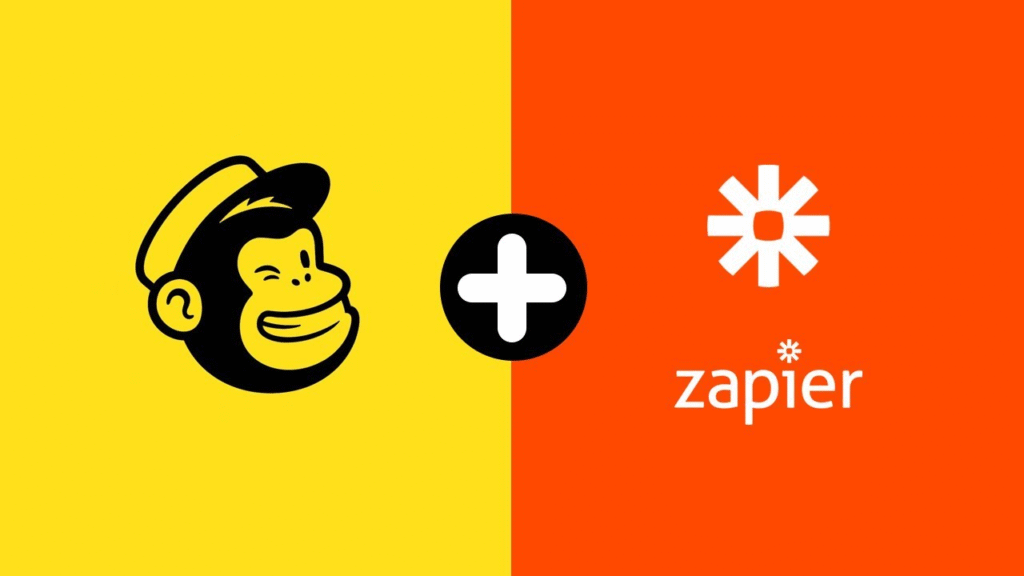
Step 2: Choose Your Trigger Event
A trigger is the action that starts your automation. For example, if you want to automatically add new contacts to Mailchimp whenever a new user subscribes to your website’s newsletter, you’ll set this as your trigger.
- Select “New Subscriber” or another trigger event that suits your needs (e.g., new contact added, campaign sent).
- Choose your Mailchimp list to specify where the new subscribers will be added.
Step 3: Set the Action in Mailchimp
After setting up your trigger, you’ll choose an action that happens as a result of the trigger. Actions might include:
- Add Subscriber to a list.
- Send Campaign to a specific audience.
- Update Subscriber Information based on new data.
Select the appropriate action that fits your use case.
Step 4: Customize Your Automation
- You can map data from your trigger to the fields in Mailchimp. For example, if your trigger is a new lead in your CRM, you can automatically populate the subscriber’s name and email address in Mailchimp.
- Customize the email content, add tags, and even set up segmentation to ensure your emails reach the right audience.
Step 5: Test and Activate Your Zap
Before launching your automation, Zapier allows you to test it. Make sure everything works as expected.
- If the test is successful, activate your Zap to start automating your email campaigns!
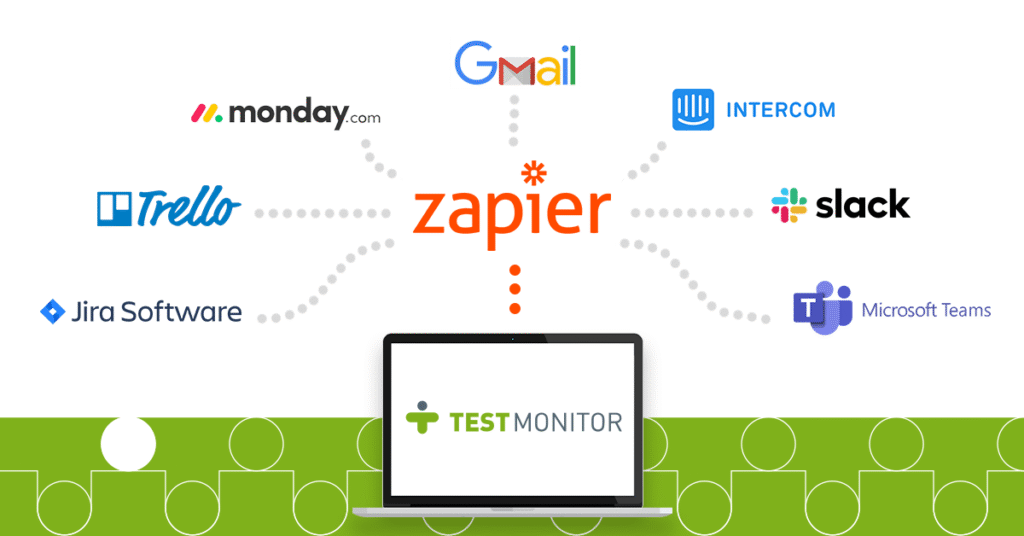
Benefits of Using Zapier + Mailchimp for Automation
1. Streamlined Workflow
Automating routine tasks allows you to streamline your workflow, saving you hours each week. For instance, you no longer have to manually import and manage contacts or create new campaigns manually.
2. Reduced Human Error
By automating processes such as data entry, you eliminate the risk of human error. Zapier ensures that data flows seamlessly between your apps, reducing mistakes.
3. Scalable Automation
As your email list grows, it can become difficult to manage and send campaigns manually. Zapier allows you to scale your email marketing efforts without additional manual work.
4. Time-Saving Integration
The integration between Zapier and Mailchimp enables you to automate tasks such as adding new subscribers from your website or eCommerce platform to Mailchimp, making your marketing efforts more efficient.
5. Enhanced Personalization
By automating your email workflows based on user actions, you can send personalized content to your subscribers, enhancing their experience and boosting engagement.
Real-World Use Cases of Zapier + Mailchimp
1. Automatically Add New Customers to Your Email List
Whenever a customer makes a purchase on your eCommerce site, Zapier can automatically add them to your Mailchimp list, ensuring they receive follow-up emails like order confirmations or product recommendations.
2. Trigger Welcome Emails for New Subscribers
Using Zapier, you can trigger a welcome email as soon as someone subscribes to your newsletter or joins a list. This helps you engage your audience right from the start.
3. Segment Your Audience Based on Behavior
Zapier can automate segmentation in Mailchimp. For instance, if a user clicks a link in one of your emails, you can automatically add them to a specific Mailchimp segment, sending them targeted campaigns.
FAQ: Automating Marketing Emails with Zapier + Mailchimp
Q1: Can I use Zapier with a free Mailchimp account?
Yes, you can use Zapier with a free Mailchimp account. However, the number of integrations you can set up may be limited based on your Mailchimp plan.
Q2: How many Zaps can I set up on Zapier for free?
Zapier’s free plan allows you to create up to 5 Zaps with a limited number of tasks each month. To scale up, you can consider their paid plans.
Q3: Will Zapier automatically unsubscribe users from Mailchimp?
No, Zapier won’t automatically unsubscribe users from Mailchimp unless you specifically set up an automation for that action.
Q4: Is Mailchimp better than other email automation tools?
Mailchimp is one of the most popular email marketing platforms, but other tools like ActiveCampaign, ConvertKit, and HubSpot may offer different features. It depends on your specific needs.
Q5: How can I ensure my emails are not marked as spam when using Mailchimp automation?
To ensure your emails are not marked as spam, focus on clean list management, personalization, and avoiding spammy content. Regularly monitor your email engagement rates to optimize your campaigns.
Conclusion: Streamline Your Email Marketing Today
Automating your email marketing with Zapier + Mailchimp is an effective way to save time, enhance productivity, and improve your overall marketing strategy. By setting up Zaps and integrating Mailchimp with your favorite tools, you can run a more efficient, personalized, and error-free email campaign.
If you haven’t started automating your email marketing yet, now is the time to take advantage of these powerful tools.